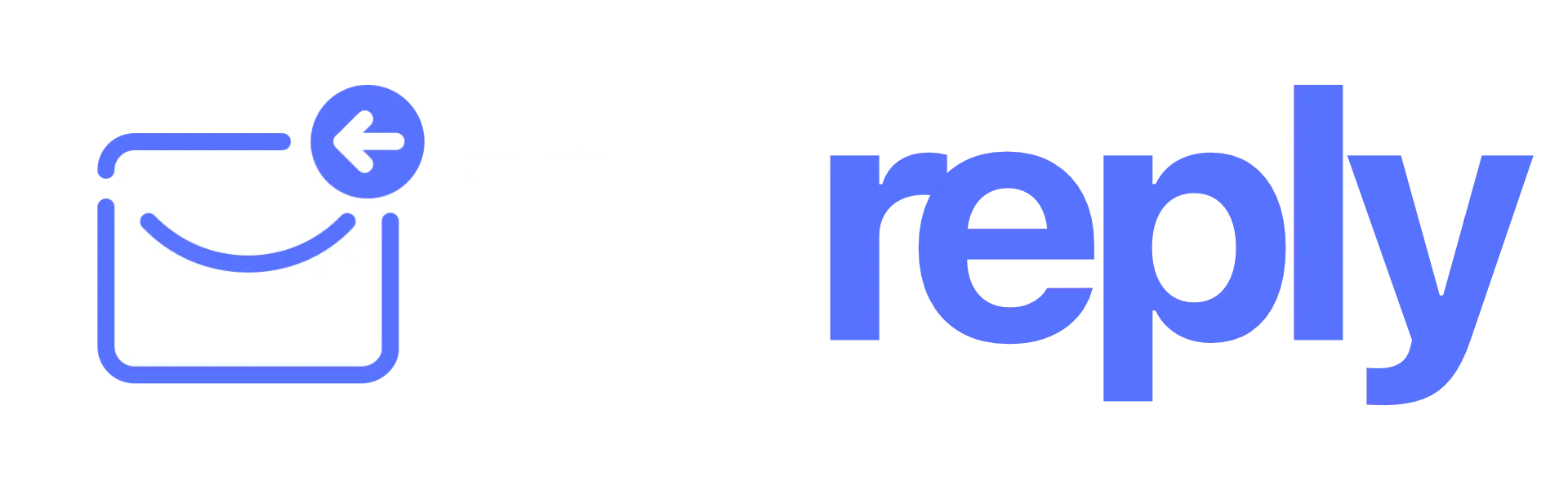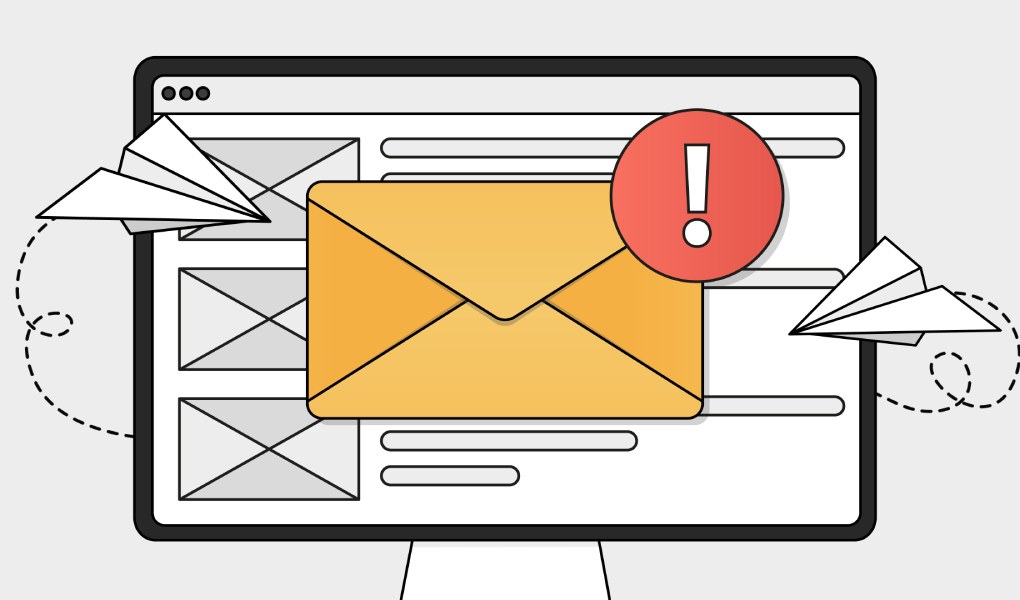Why Are My Emails Not Sending? Top Reasons and Solutions
Emails are a staple of daily communication, but when they don’t send, it can feel like hitting a brick wall. Whether you’re trying to send an important report for work or that funny cat video to your friend, running into issues can be not only frustrating but also time-consuming. Often, the reasons behind this hiccup are simple yet easy to overlook. Get ready to dive into some common problems people face with their emails and learn quick solutions that can help you get back on track in no time!
Common reasons for emails not sending include incorrect SMTP server details, authentication errors due to mistyped usernames or passwords, internet connectivity issues, and blocked ports by Internet Service Providers. To resolve these issues, users should verify their SMTP settings, check their internet connection, and ensure that firewall rules do not block their email client.
Common Email Sending Problems
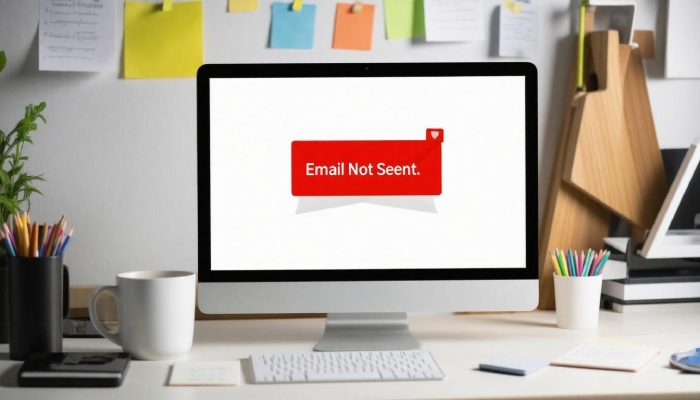
One of the most prevalent issues people encounter when sending emails is entering incorrect recipient addresses. It’s surprisingly easy to make a small mistake, such as typing a wrong letter or omitting necessary punctuation. For example, if you type “example@gmial.com” instead of “example@gmail.com,” your carefully crafted message will be lost in digital limbo.
Each little detail matters, and minor errors can lead to frustrating delivery failures. Even a misplaced period can prevent your email from reaching its intended destination. So, always double-check the recipient’s email address before hitting ‘send’. It might seem tedious, but it could save you an unnecessary headache later on.
Another frequent culprit for email sending failures arises from exceeding attachment limits. Research indicates that up to 30% of email-related issues are directly tied to this problem. Most email providers impose a size limit on attachments—typically around 25MB. This means that if you attempt to send high-resolution images or large documents without compressing them first, you may find yourself staring at an error message instead of receiving a confirmation of delivery.
To navigate around this issue efficiently, consider compressing files before sending them. There are numerous free and easy-to-use file compression tools available online. Alternatively, utilizing cloud storage services such as Google Drive or Dropbox allows you to share large files without worrying about size restrictions.
Additionally, authentication failures contribute significantly to email sending frustrations and can often go unnoticed. While we might not think too much about our usernames and passwords during our busy day-to-day activities, even the slightest typo can prevent proper authentication with the SMTP server. Therefore, ensuring your credentials are both accurate and thoroughly checked is crucial for maintaining a smooth flow in your emailing process.
Imagine crafting an important message only for it to fail because your password was entered incorrectly—not an ideal situation!
Another issue lurking in the shadows is the possibility of blocked ports by Internet Service Providers (ISPs). Ports are like entry gates for data; when default SMTP ports (like port 25) are blocked due to spam concerns, your emails cannot be transmitted. If you’ve found yourself repeatedly unable to send emails even after confirming your settings are correct, checking with your ISP may reveal restrictions that require resolution.
With these common pitfalls identified, taking proactive steps can lead to fewer disruptions while emailing. Next, we can explore how connectivity and network issues might further complicate message transmissions.
Internet and Connectivity Issues
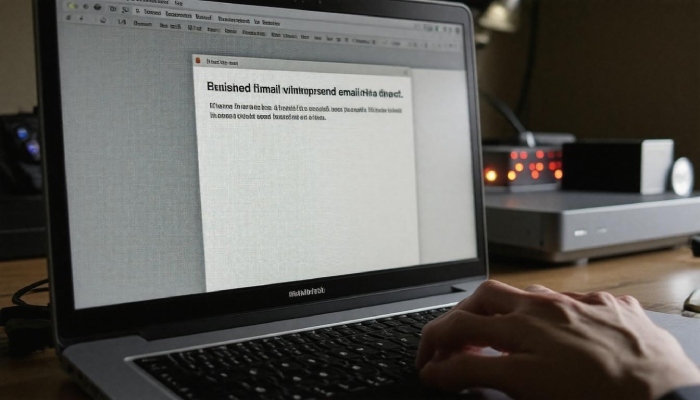
A weak or unstable internet connection can truly impede the email sending process. If you’ve ever been halfway through drafting an important email only for it to sit helplessly in your outbox, you’re not alone. In fact, a 2023 survey by PCMag found that 15% of email issues stem from connectivity problems.
Picture this: you hit “send,” and instead of the reassuring chime of confirmation, you receive the dreaded ‘failed to send’ notification. Frustrating, isn’t it? To mitigate these issues, first ensure a stable internet connection. This might mean checking in with your internet service provider (ISP) or, as I’ve done on numerous occasions when Wi-Fi signals grow faint, switching to a wired connection. Those Ethernet cables may seem old school, but they often provide a far more reliable connection.
Now speaking of those little devices that connect us to the world—your router—these can also play a huge role in email transmission.
Router and Network Configuration
Often an overlooked element, routers can occasionally become bottlenecks in our network configuration. Imagine having everything set up perfectly, only for a glitch in the router settings to dampen your communication efforts. A simple reboot of the router could very well reset those configurations and resolve temporary connectivity snags.
I’ve experienced this firsthand! Sometimes all it takes is unplugging the router for about ten seconds before plugging it back in again. However, if the problem continues to linger like an unwelcome guest, dive into your router’s settings—often accessed via a local IP or a tool like Nureply—and check if its firmware is updated. Keeping firmware current can prevent interruptions from outdated technology.
A quick tip: Regularly restarting your router not only helps clear out minor hiccups but also allows your connection to optimize updates automatically.
Keeping tabs on both your internet and router configurations helps ensure that your emails sail smoothly through cyberspace without unnecessary hang-ups. With these checks as part of your routine, we can now look at another important aspect affecting email delivery—correctly configured settings plays a pivotal role in achieving flawless communication.
Incorrect Email Settings
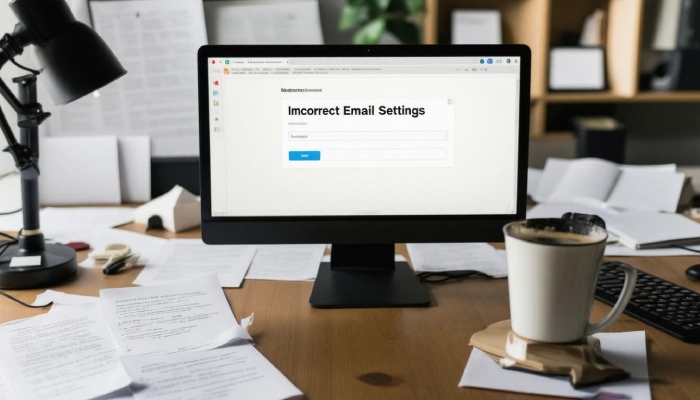
SMTP, or Simple Mail Transfer Protocol, is essentially your email’s ticket to the digital world. When your SMTP settings are incorrect, it’s like having a locked door—you simply can’t get out to send those emails. It’s vital to ensure that you have the right details set up, as even a minor discrepancy can halt your message from reaching its destination.
Start by double-checking the SMTP server address specific to your email provider, along with the correct port numbers and type of encryption needed for secure transmission.
For example, if you’re using Gmail, you should input “smtp.gmail.com,” along with port 587 and TLS encryption. Each provider has its own settings which must be adhered to for successful communication. Here’s a quick rundown of common providers:
| Email Provider | SMTP Server | Port | Encryption |
| Gmail | smtp.gmail.com | 587 | TLS |
| Yahoo | smtp.mail.yahoo.com | 465 | SSL |
| Outlook | smtp-mail.outlook.com | 587 | TLS |
Always refer back to your email service provider’s official documentation; confirming these details will help avoid unnecessary headaches and possible downtime.
As you move past verifying those settings, let’s talk about what happens when things still don’t quite click—authentication errors.
Authentication Errors
Think of your email account as a secured vault—its contents priceless but protected behind a robust lock. If you’re attempting to access that vault with an incorrect key, it won’t budge. Similarly, authentication errors arise when there are mismatches between the usernames or passwords entered in your email settings compared to what the server expects. This is especially critical when sending cold email campaigns through platforms like Nureply, where proper authentication ensures your messages actually reach inboxes instead of bouncing back or landing in spam.
This technical hiccup can arise from something as simple as mistyping your password or forgetting which email account you’re using. In my experience, I’ve found that this trivial oversight is often the root cause of email failures. Resolving such an issue typically involves resetting your email password through the server’s security protocols or simply re-entering your credentials in the email client after verifying they are correct.
Moreover, for added protection and successful delivery, ensure that you have SSL/TLS encryption enabled if required by your service provider. This creates a secure channel over which your login information travels—keeping it safe from prying eyes while ensuring that you’re recognized by the server.
With this groundwork laid, we can now explore another common point of failure: internet connectivity issues.
SMTP Server Errors

While SMTP servers are essential for smooth email delivery, they can sometimes go offline due to maintenance or unexpected disruptions. It’s much like a road closure that prevents traffic from flowing freely. If you find your emails are not sending, the first thing you should do is check whether your email provider is having any server issues during that time.
Many reputable email providers, such as Google and Microsoft, maintain status pages where they update users about ongoing problems or planned maintenance windows. These pages act as a beacon of information, letting you know if there’s an issue on their end that could be affecting your ability to send emails.
Awareness of server downtime can save you time and frustration. It’s always better to check first before diving into troubleshooting your own settings.
Specific Error Codes
When you encounter a failure in sending an email, examining the specific error code provided can help paint a clearer picture of the underlying problem. Each error code communicates different meanings—much like how different road signs convey distinct instructions.
For instance, an error code “421” often signifies that the service is temporarily unavailable; it’s akin to encountering a detour sign while driving. Conversely, an error code “550” generally indicates that the recipient’s email address is invalid, signaling that perhaps a mistake was made in typing the address.
To make your life easier when faced with these errors, take a few minutes to look up these codes on your email provider’s support page. Many providers offer detailed explanations for each code along with tailored troubleshooting steps on how to resolve them. The additional context can guide you through what actions are necessary to remedy the situation.
Knowing how to interpret these codes not only makes you more self-sufficient but also prevents unnecessary back-and-forth communications with customer support just to clarify what went wrong. The less time spent figuring out errors means more time for effective communication.
As you gather this knowledge about SMTP errors and error codes, you’re well-equipped to navigate the complexities of email management; turning our focus now to understand how security features may influence your email-sending capabilities.
Impact of Firewalls and Antivirus
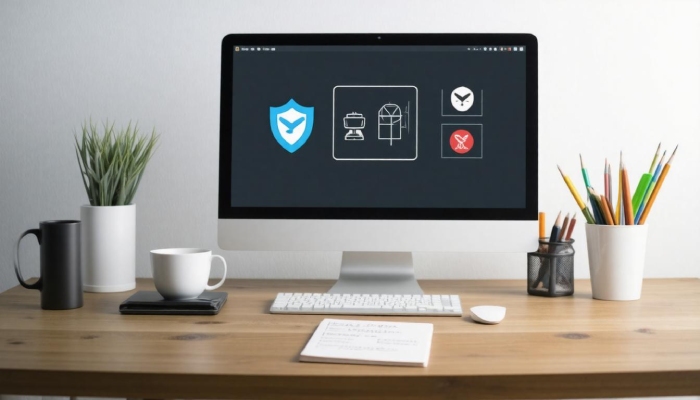
Firewalls serve as guardians of your network, focusing on blocking unauthorized access while allowing legitimate traffic to flow freely. However, this protective measure can sometimes inadvertently block outgoing emails.
Imagine you’re all set to send an important message, only to find that your email client is met with silence—a frustrating scenario that could easily stem from overly strict firewall settings. This often happens when the firewall identifies your email activities as potentially harmful instead of essential communications.
Temporarily disabling the firewall can provide a quick fix, but take care—only do this if you are confident your network is secure and you are offline. A safer approach is to add your email client to the firewall’s allowed list, permitting it to operate unimpeded while keeping your digital fortress intact.
Antivirus Programs Interference
Just like firewalls, antivirus programs can misinterpret routine email traffic as suspicious activity, leading them to block legitimate messages from being sent or received. Picture trying to send a heartfelt email only for your antivirus software to mistakenly flag it as malware. It sounds unlikely, but many users have encountered similar scenarios where their trusted security software acts more like an unwanted bouncer than a diligent protector.
Users have often shared their experiences on forums like Reddit, revealing that tweaking the email scanning settings within their antivirus program has helped restore functionality. Sometimes, simply changing the settings to allow certain types of outgoing emails can make all the difference.
If these adjustments fail to yield results, evaluating other antivirus options might be worth considering. Some software packages are known for being too aggressive in their filtering processes, which can lead to ongoing issues with communication.
Inserting your valid email activity into both firewall and antivirus programs—much like ensuring you’re carrying the right ID for entry—can often be the key to overcoming these obstacles and facilitating fluid communication.
Understanding how these protective measures interact with your email functions highlights critical areas for troubleshooting and optimization before moving forward into potential solutions for any blocks you’re experiencing in your communication channels.
Resolving Blocked Emails
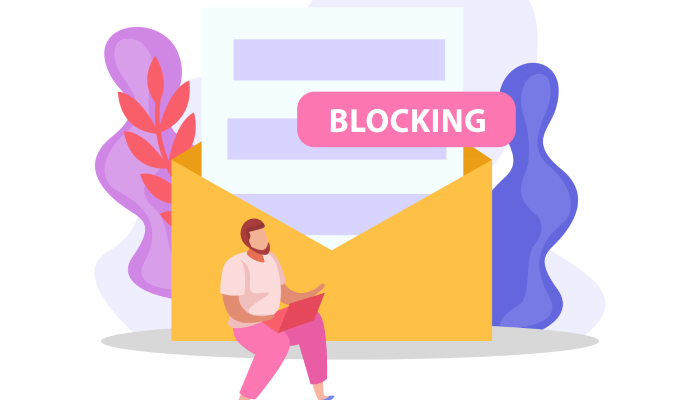
One primary obstacle to successful emailing is email blacklisting. To put it simply, when your IP address or domain gets blacklisted, it’s like being banished from a party where everyone is already inside having a good time. Nobody wants your emails, and they end up languishing in the spam folder. Understanding the root causes of blacklisting helps you take proactive measures to improve deliverability.
Regularly checking your IP status on blacklist monitoring sites like MXToolbox is vital. If you find yourself blacklisted, your first step should be to send a removal request to the blacklist administrator. However, don’t forget that this is only part of the solution. You must also review your email practices to identify any behaviors that may have led to the blacklist in the first place.
Think of it as taking responsibility for your reputation—if you’ve been sending out bulk emails without permission or if your content easily triggers spam filters, it’s time to adjust your approach.
Here are some practical steps you can take after identifying blacklisting:
- Send a removal request to get off the blacklist.
- Review and refine your email practices.
- Avoid sending bulk emails unless subscribers have opted in for them.
Now let’s look into the use of authentication protocols, which act as a secure link between you and your audience.
Use of Email Authentication Protocols
Implementing email authentication protocols such as DKIM (DomainKeys Identified Mail) and SPF (Sender Policy Framework) is essential for enhancing your email deliverability. Picture these protocols as gatekeepers to your digital mailbox; they verify that you’re indeed the sender you claim to be, thereby earning trust from both email providers and subscribers alike.
Setting these protocols up within your domain’s DNS settings can provide authenticity to your emails. It ensures that when you hit send, email providers are more likely to recognize you as a legitimate source.
The absence of these protocols can turn good intentions into missed opportunities. When you don’t authenticate your emails, they may get flagged as spam or not even reach recipients’ inboxes at all. This ultimately affects not just immediate campaigns but also tarnishes your sender reputation long-term, making future communications harder to navigate.
By grasping these concepts and actively working on them, you can significantly lessen the chances of having emails blocked and ensure smoother communication with your audience. Building relationships hinges on effective and reliable communication, so taking preventive actions today can pay dividends tomorrow.
How can network connectivity issues affect my ability to send emails?
Network connectivity issues can significantly hinder your ability to send emails as they rely on stable internet access. If your connection is intermittent or slow, it may prevent your email client from properly communicating with the server, leading to timeouts and failed transmissions. According to a study, 38% of users experience email sending failures due to unstable network conditions. To resolve this, ensuring a robust and reliable internet connection is essential, whether through Wi-Fi or wired Ethernet.

What role do email server settings play in sending emails successfully?
Email server settings are crucial for successful email delivery, as they determine how emails are processed and transmitted. Incorrect configurations, such as outdated SMTP settings or wrong port numbers, can lead to errors that prevent emails from being sent. In fact, studies indicate that nearly 30% of email delivery failures stem from misconfigured server settings. Ensuring accurate setup not only improves deliverability rates but also enhances sender reputation, which is vital for maintaining a healthy communication flow.
What steps can I take to troubleshoot if my emails aren’t sending?
To troubleshoot emails that aren’t sent, start by checking your internet connection; according to a study, 30% of email issues stem from connectivity problems. Next, ensure that the recipient’s email address is correct and not blocked. Verify your account settings, particularly the SMTP server settings, as incorrect configurations are responsible for 20% of email delivery failures. Finally, look for any outgoing email size limits imposed by your provider—emails over 25MB often won’t send. Following these steps can resolve most issues efficiently.
Are there specific attachment size limits that could prevent my email from sending?
Yes, most email providers impose specific attachment size limits that can prevent your emails from being sent. For instance, Gmail restricts attachments to 25 MB, while Outlook has a limit of 34 MB per email. Exceeding these limits can result in delivery failures or the email being rejected altogether. According to a 2022 survey, nearly 30% of users have faced issues with sending emails due to oversized attachments, making it crucial to check your files before hitting send.
How can I check if my email account has been blocked by the provider?
To check if your email account has been blocked by your provider, try logging in to your account from a different device or network. If you receive an error message indicating that access is denied or if you can’t send emails, it could be blocked. Additionally, review any notifications sent by your provider; many will notify users of issues via alternative methods (e.g., text or alternate email).
According to reports, nearly 20% of users experience issues with blocked accounts at some point due to inactivity or unusual activity, making it essential to stay proactive about account status.