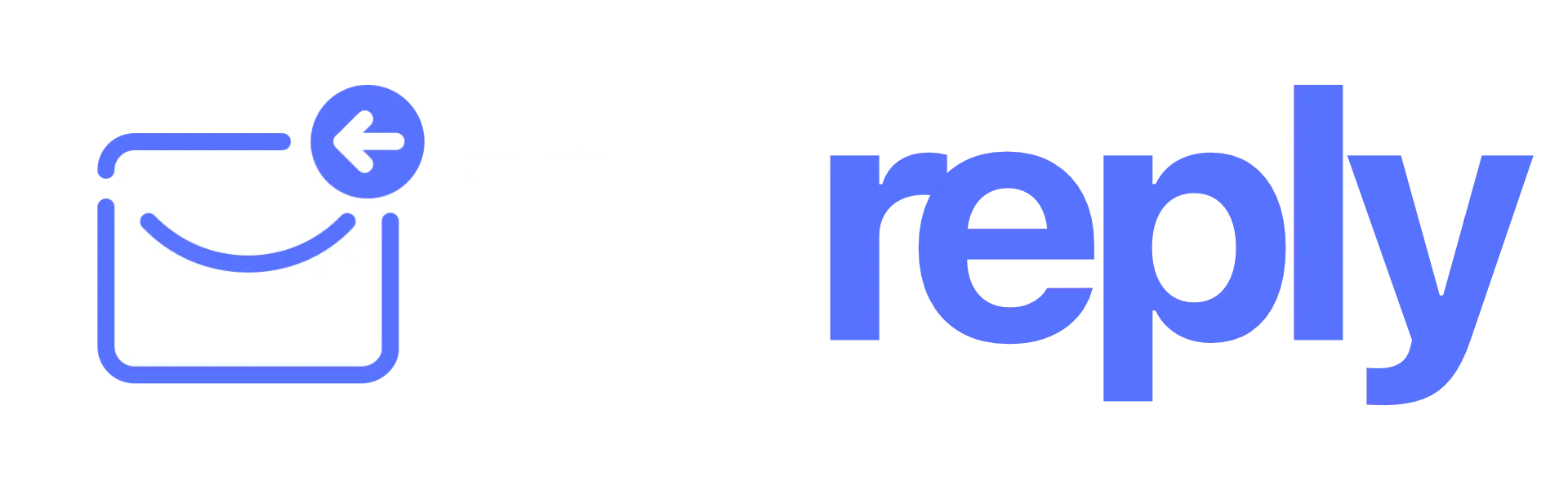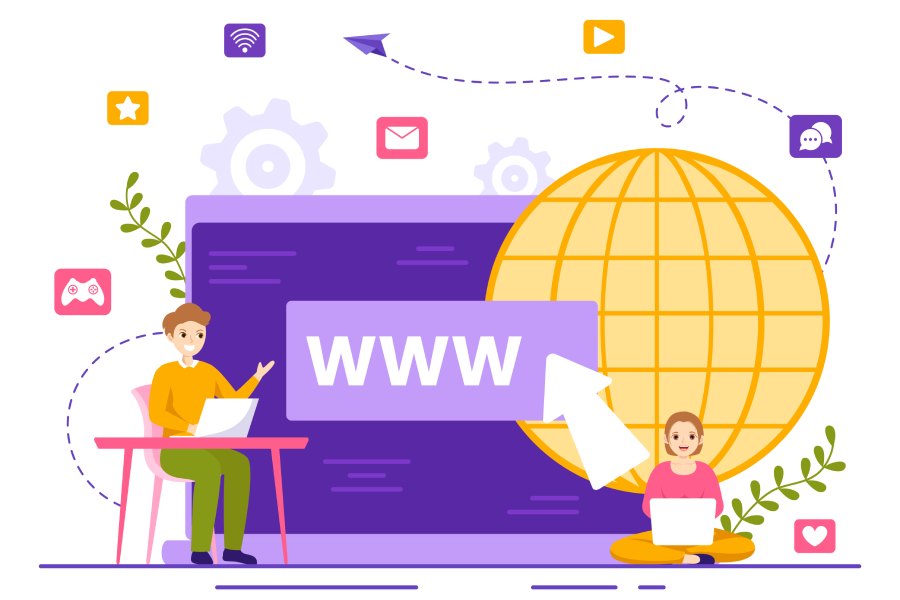How To Add A CNAME Record In GoDaddy: Step-by-Step Guide
Navigating to the GoDaddy Control Panel
To begin, you’ll want to fire up your preferred web browser and make your way to the GoDaddy homepage at www.godaddy.com. It’s familiar territory for many who have already registered domain names or set up hosting with them. Once the page loads, you’ll notice that the layout is user-friendly; everything is designed to be easily accessible, even for those who may not be tech-savvy.
In the upper right corner of the homepage, you’ll find the “Sign In” button. Take a moment to click on it. This action will prompt you to enter your account credentials—your username and password. If you’re like many people, you might have one or two passwords that you rotate through, but if you’ve forgotten yours, don’t worry; GoDaddy provides options for account recovery through your registered email or phone number.
Once you’re logged in, you’re redirected to the dashboard—a hub that houses all your products. This section is particularly handy if you’re managing multiple domains, as it gives you a clear overview of what you have on GoDaddy.
From the dashboard, scroll down slightly, and you’ll quickly spot the “Domains” section. Click on it, and it will lead you to a list of all your registered domains. Selecting the right domain is crucial since each CNAME record corresponds to specific settings associated with that particular domain. When in doubt about which domain to pick, look for any recent notifications or updates that might give you a clue about which domain requires modifications.
As you progress through this process, becoming familiar with these steps can simplify future changes and enhance your overall web hosting management experience. Now that you’ve accessed the control panel and located your domains, you’ll be ready to move forward with the next important aspect of setting everything up.
Logging into Your Account
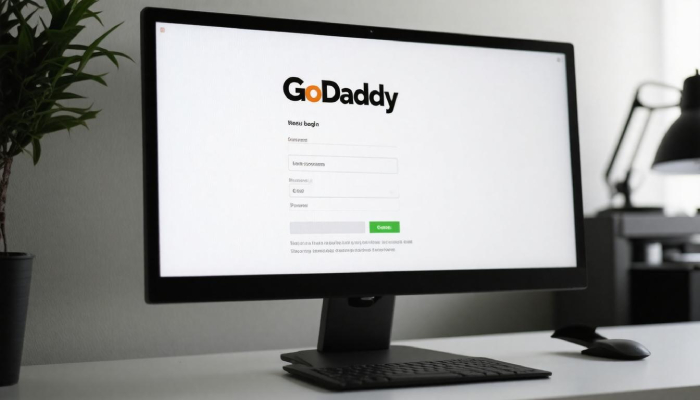
First and foremost, the foundation of logging in is using the correct credentials. Accessing your GoDaddy account begins on the homepage, where you will find the “Sign In” button prominently displayed at the top right corner. Clicking this button takes you to a new window prompting you to enter your username or customer number along with your password. This step is crucial because incorrect entry will prevent you from entering your account, leaving you frustrated.
It’s vital to remember that a secure password acts as your first line of defense against unauthorized access. Therefore, employing best practices for password creation is highly recommended. Use a mix of uppercase letters, lowercase letters, numbers, and special characters.
For instance, instead of using “password123”, something like “P@ssw0rd!2025” would be much more difficult for anyone trying to breach your security. Furthermore, enabling two-factor authentication (2FA) adds another layer of protection. This feature works similarly to a security guard checking identification twice before granting access; it requires not only your password but also a verification code usually sent directly to your mobile device.
As many users have noted, incorporating 2FA drastically reduces the chances of unwanted intruders infiltrating their accounts. If you’re thinking about logging in without these precautions, consider the risks carefully. Accounts can be compromised in seconds!
Visualizing this process might help—imagine that logging into GoDaddy is akin to entering a vault filled with sensitive information related to your domain and website settings. Without solid security measures in place, it’s like leaving the vault door ajar for anyone to wander in uninvited. It’s beneficial to treat every login as an opportunity to protect what you own online.
Many users have reported that once they activated two-factor authentication, their worries about account breaches decreased significantly. They feel empowered knowing that accessing their sensitive data now requires more than just their knowledge of a password.
Once you’ve verified your login credentials and successfully entered your account, you can confidently navigate to the section where you can manage your DNS settings with ease and efficiency.
Accessing the DNS Manager

The DNS Manager is where the magic happens—it’s where you can take control of your domain name settings. When you reach this page, you’ll be greeted with a variety of records that define how your domain interacts with the internet. Imagine it as the dashboard of an airplane: all the critical components are right in front of you, ready for flight. Whether you’re setting up SPF, DKIM, or custom tracking for a cold email campaign, this is the control center that makes it all work smoothly.
Step-by-Step Process
To get to the DNS Manager, start by navigating through your account. First, find the “My Products” section on your dashboard. Here, you’ll see a list of domains you’ve registered. It’s like flipping through a personal photo album—only these are not just pretty pictures but significant assets to manage!
Click on your desired domain; you’re now about to embark on deeper customization.
The next action is just a click away—look for the buttons labeled “DNS” or “Manage” next to your selected domain and give it a gentle tap. This will whisk you away to the DNS Management page where you’ll find a comprehensive overview of various records associated with that specific domain.
You might encounter different types of DNS records here, such as A records, MX records, and TXT records—all working together harmoniously behind the scenes.
Understanding the Sections
Now that you’re on the DNS Management page, let’s explore what you are looking at. The layout usually segments various types of records into easily digestible sections including “A Records,” “CNAME Records,” and “NS Records.” This organization is intentional; it helps streamline navigation and allows for efficient management—especially when it comes to adding those CNAME records later.
Each section serves its purpose; for instance, A Records assign a domain name directly to an Internet Protocol(IP) address while CNAME Records create aliases that link to other domains. Familiarizing yourself with these headings will save you precious time as each new entry becomes second nature.
With this foundational knowledge established, let’s transition into exploring how to configure those essential CNAME records effectively to enhance both user experience and search engine interactions.
Configuring CNAME Records
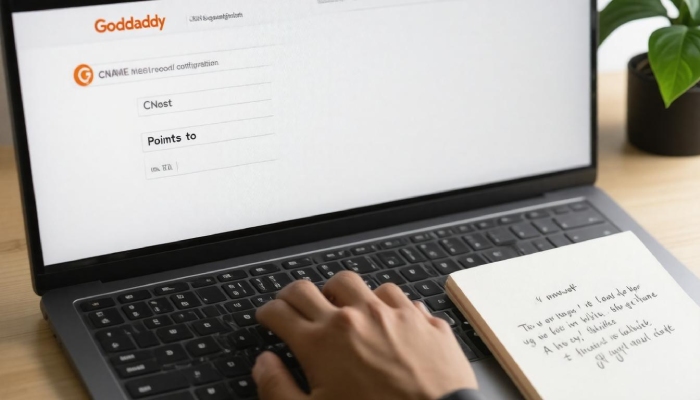
Correctly setting up a CNAME record is crucial for directing traffic appropriately and having a well-functioning website. Think of it as setting up a reliable postal address for your online presence—a destination where visitors can easily find you. A CNAME record acts as a bridge, connecting your subdomain, like “www” or “shop,” to the main domain seamlessly. This means when someone types in “www.yoursite.com,” they end up at the right place without fuss.
As you proceed through the steps of adding your CNAME record, you’ll notice the importance of accuracy in filling out each required field. When you enter the Name field, you’re essentially declaring which subdomain you want to create. Let’s say you choose “blog”—this indicates that any requests for “blog.yoursite.com” will come your way!
Step-by-Step Guide to Adding a CNAME Record
- On the DNS Manager page, look for the “Add” button, usually located at the top right.
- In the drop-down menu, choose “CNAME” as the record type.
- Fill in the required fields:
- Name: Enter the subdomain you want to point to; for example, “www” or “blog.”
- Value: Input the target domain, such as “cname.example.com.”
- Click “Save” to apply these changes—don’t forget to check for typos!
Double-checking your entries is not just suggested; it’s essential. A misplaced character or incorrect entry can lead to DNS issues that might result in frustrating downtime for your site and potential loss of traffic.
It’s also helpful to keep in mind that while this setup process may seem straightforward, there are some subtleties worth considering. For instance, consider how different services interact with CNAME records. When pointing a CNAME record to another service—like when using a platform for email marketing—ensure their requirements are fully understood. Some services might have specific guidelines on what kind of records need to be added and what values must be inputted.
Furthermore, be aware of the TTL (Time to Live) settings linked with your record; this dictates how long DNS resolvers should cache the information before checking back for any updates. Typically set to one hour by default, adjusting this figure can sometimes expedite propagation if you’re in a time-sensitive situation.
With these adjustments made, it’s time to verify that everything is in perfect order and operating as expected after your updates.
Verifying Setup
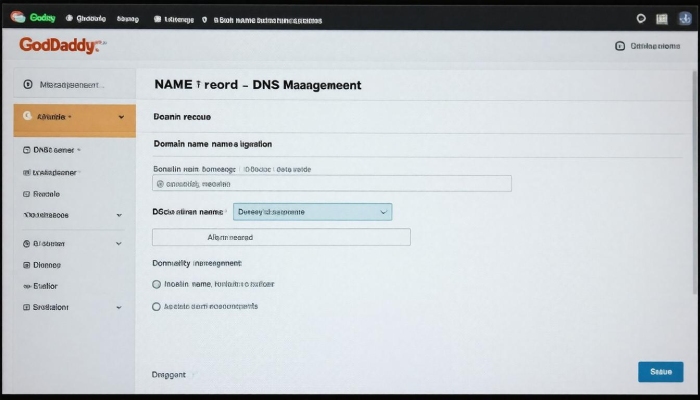
Once you’ve added a CNAME record in GoDaddy, it’s crucial to verify that everything is set up correctly. This step protects you from potential issues down the line, as any misconfiguration can lead to problems with your website accessibility. The verification process ensures that the changes are live and confirms they point exactly where you want them to.
Methods for Verification
One of the easiest ways to check your CNAME record is by using GoDaddy’s built-in DNS checker found in the DNS Management section. This tool saves time and provides instant feedback on your setup. Simply navigate to the area, input your newly added CNAME record, and let the system verify whether the changes have been implemented properly. It’s user-friendly and gives an immediate indication of success or failure.
If you prefer, or if deeper analysis is required, there are external tools available.
The Google Admin Toolbox or MXToolbox offers robust options to ensure that your CNAME settings are functioning as intended. When using these external services, it’s important to insert your subdomain without “https://” or any trailing slashes; this is a common mistake. Entering the subdomain correctly will allow these tools to bring up the necessary data that indicate whether your configuration is accurate and operational.
After completing this verification step, look for output confirming that your CNAME record points to the target domain specified during setup. Ideally, you want confirmation messages indicating success—this means your configuration has taken effect without hitches.
Should everything check out perfectly, congratulations! Your careful setup has paid off, and your domain alias is now functional. However, understanding how to troubleshoot any potential issues is equally important.
In cases where verification reveals discrepancies or failures, being informed about effective solutions can help you resolve them swiftly.
Troubleshooting Tips
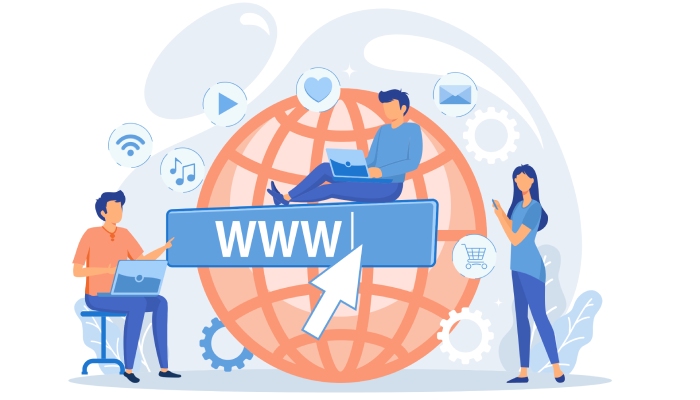
When it comes to managing your DNS records, particularly CNAME records, knowing how to troubleshoot common issues is essential. Just like any tech task, there are often bumps along the road, but don’t worry; most problems are straightforward to resolve with a little patience and diligence.
Common Issues & Solutions
The first issue you might encounter during setup is CNAME record propagation. It’s not uncommon for changes to take time to reflect; in fact, they can take anywhere from 24-48 hours to propagate globally across the internet. If your new CNAME record isn’t showing up immediately, it’s best to give it some time.
Another frequent hurdle is an incorrect CNAME value. Have you double-checked what you’ve entered? Typos happen more often than we realize. A tiny mistake in the target domain can stop everything in its tracks. If your CNAME isn’t working, retrace your steps and ensure every letter is accurate—because even the smallest error can lead to failure in functionality. Nureply users, in particular, should be extra cautious during DNS setup to ensure flawless email authentication.
Additionally, you may face the problem of conflicting records. This occurs when another record type, such as an A record or another CNAME record, shares the same name. It’s like trying to fit two square pegs into a round hole—only one can exist in that designation at a time. If this happens, either remove or correct conflicting entries so that only one record aligns with your intended configuration.
Additional Resources
Here’s a quick reference chart for troubleshooting at a glance:
| Issue | Potential Solution |
| Not Propagating | Wait 24-48 Hours |
| Incorrect Value | Double-check Entries |
| Conflicting Records | Remove or Correct Conflicts |
| Error Messages in Tools | Consult GoDaddy Support or Documentation |
As you tackle these potential roadblocks, remember that resources like GoDaddy’s support documentation can be invaluable tools at your disposal. Whether you’re fresh on the scene or navigating complexities, using these key insights can make troubleshooting manageable and streamlined.
In the quest for configuring your CNAME records effectively, persistence is key. With careful attention and the right resources, you’ll successfully navigate any challenges that arise.